Learn about modules and packages with Part I and Part II.
Resolution of frequent user queries
As you begin to learn Python, you might encounter certain issues with respect to the platform and might feel that you are the only one here. Well, over the years we have seen queries from users which are common and most of them struggle to find answers to them. Thus, we’ll try to address some of them in this section.
The queries we will address are:
- Cannot install iexfinance using conda install
- Import get_data from iexfinance does not work
- Dependency packages – scikit-learn
Note: iexfinance errors are not available in the updated version of Anaconda
Query #1: Cannot install iexfinance using conda install
If you have installed Python using Anaconda, then you are familiar with the installation of Python packages using conda installer.
To install ‘iexfinance’ you would write-
conda install iexfinance
Install_iexfinance.py hosted with ❤ by GitHub
But this would throw an error as follows.

This is because the package is not available in the Anaconda repository.
You can check for the same in the repository ⁽³⁾. It shows no results.
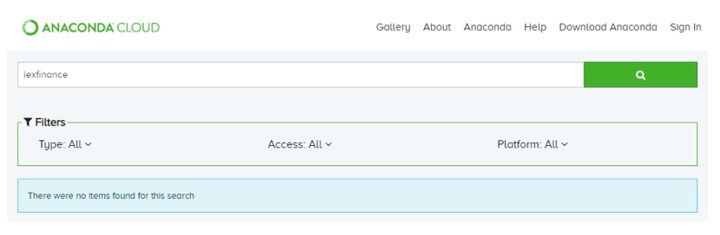
As mentioned earlier, You can search for the ‘iexfinance’ package in PyPI and check out the result as shown.
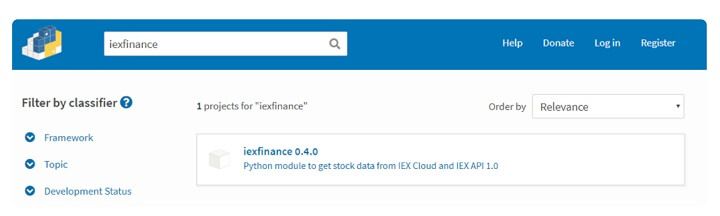
Thus, you can use the ‘iexfinance’ package using PyPI’.
You need to use ‘pip’ instead of ‘conda’ in your Anaconda prompt to install the packages from PyPI.
Write ‘pip install iexfinance’ in the Anaconda prompt to install the iexfinance package.
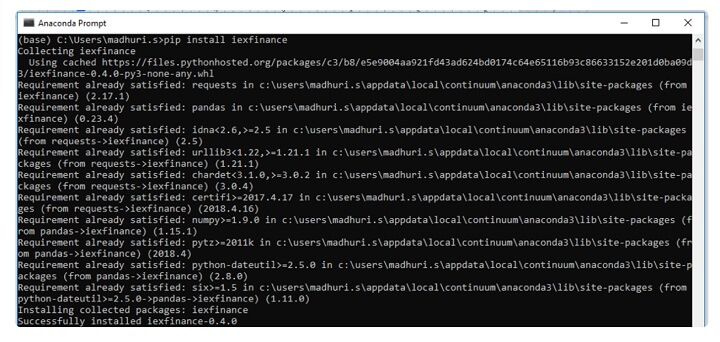
All right! Let’s move on to the next query in the tutorial on how to install Python packages.
Query #2: Import get_data from iexfinance does not work
You can see the success message in the last line along with the version of the package installed. Currently, version – 0.4.0 of ‘iexfinance’ is installed.
Also, whenever the package is updated, a new version is released.
To check the version of the ‘iexfinance’ package at any point in time, you can run the following command in the Anaconda prompt.
python−cimport iexfinance; print(iexfinance.__version__)

You can update to the most recent version of the ‘iexfinance’ package by just running the pip install command again. Pip by default installs the latest version of ‘iexfinance’.
The command, as mentioned earlier, is as follows.
pip install iexfinance
iexfinance.py hosted with ❤ by GitHub
If you are updating the package in your system then you should be aware of the changes made and you might want to change your codes also accordingly.
For the ‘iexfinance’ package, the changes made from the previous version to the latest version are documented here ⁽⁴⁾ under the ‘Backwards Incompatible Changes’ section.
Great! Just one more remaining. Let’s move on to the next query in the tutorial on how to install Python packages
Query #3: Check for the dependency packages – scikit-learn
Let’s go back to this image once more.
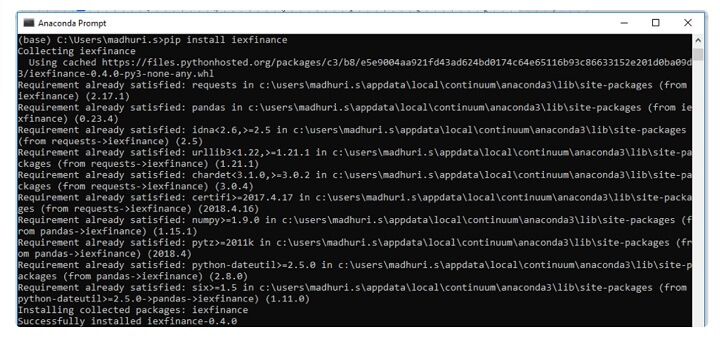
You can see while installing ‘iexfinance’ pip checked for a lot of other Python packages such as requests, pandas etc.
These are the dependency packages that are required to run ‘iexfinance’ smoothly.
For the ‘scikit-learn’ package you can find the dependency packages in the PyPI project description.
It will look like this:
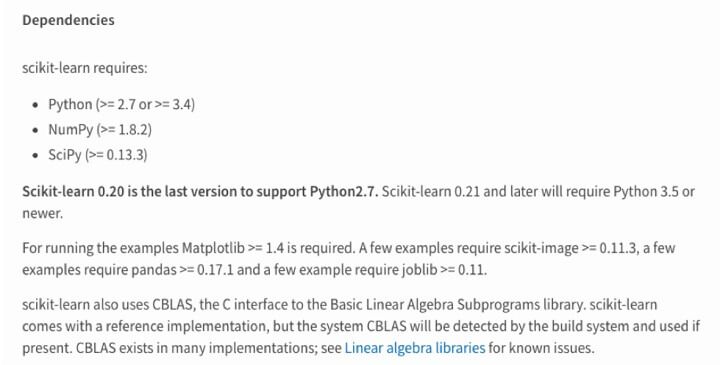
You can also see the versions for the dependency packages.
Whenever you try to install or upgrade ‘scikit-learn’, make sure the scipy and numpy packages are also upgraded to their latest versions.
You can run the following for installing or upgrading the ‘scikit-learn’ package.
pip upgrade scikit-learn
upgrade_scikit.py hosted with ❤ by GitHub
Note: Restart the Kernels
Do not forget to restart the kernels in Jupyter or Spyder before you start using ‘scikit-learn’ package in your code. Otherwise, you would face an error while importing the ‘scikit-learn’ package.
This happens because when you open the Jupyter or Spyder to code they create a Python environment based on the package versions existing at that point in time. So, whenever you install or upgrade a new package you need to restart the kernel too.
Also, you can learn how to set up Python on your system for following easy installation and setting up steps.
Conclusion
We’ve seen how to install Python packages and also addressed some of the most frequently asked queries about Python here in this tutorial on how to install Python packages. Hope this helps in creating a smooth journey as you explore Python!
Originally posted on QuantInsti blog.
Disclosure: Interactive Brokers
Information posted on IBKR Campus that is provided by third-parties does NOT constitute a recommendation that you should contract for the services of that third party. Third-party participants who contribute to IBKR Campus are independent of Interactive Brokers and Interactive Brokers does not make any representations or warranties concerning the services offered, their past or future performance, or the accuracy of the information provided by the third party. Past performance is no guarantee of future results.
This material is from QuantInsti and is being posted with its permission. The views expressed in this material are solely those of the author and/or QuantInsti and Interactive Brokers is not endorsing or recommending any investment or trading discussed in the material. This material is not and should not be construed as an offer to buy or sell any security. It should not be construed as research or investment advice or a recommendation to buy, sell or hold any security or commodity. This material does not and is not intended to take into account the particular financial conditions, investment objectives or requirements of individual customers. Before acting on this material, you should consider whether it is suitable for your particular circumstances and, as necessary, seek professional advice.











![[Gamma] Scalping Please [Gamma] Scalping Please](https://ibkrcampus.com/wp-content/smush-webp/2024/04/tir-featured-8-700x394.jpg.webp)




Join The Conversation
If you have a general question, it may already be covered in our FAQs. If you have an account-specific question or concern, please reach out to Client Services.