Your Privacy
When you visit any website it may use cookies and web beacons to store or retrieve information on your browser. This information might be about you, your preferences or your device and is typically used to make the website work as expected. The information does not usually directly identify you, but can provide a personalized browsing experience. Because we respect your right to privacy, you can choose not to allow some types of cookies and web beacons. Please click on the different category headings to find out more and change our default settings. However, blocking some types of cookies may impact your experience on our website and limit the services we can offer.
Strictly Necessary Cookies
Strictly necessary cookies are necessary for the website to function and cannot be switched off in our systems. They are typically set in response to actions made by you which amount to a request for services, such as setting your privacy preferences, logging in or filling in forms. While you can set your browser to block or alert you about these cookies, some parts of the website will not work. These cookies do not store any personally identifiable information.
ALWAYS ACTIVE
Functional Cookies
Functional cookies enable our website to provide enhanced functionality and personalization. They may be set by us or by third party providers whose services we have added to our pages. If you do not allow these cookies then some or all of these services may not function properly.
Marketing Cookies and Web Beacons
Marketing Cookies and web beacons may be set through our website by our advertising partners. They may be used by those companies to build a profile of your interests and show you relevant adverts on other websites. They do not directly store personal information, but uniquely identify your browser and internet device. If you do not allow these cookies and web beacons, you will experience less targeted advertising. Our website does not track users when they cross to third party websites, does not provide targeted advertising to them and therefore does not respond to "Do Not Track" signals.
Interactive Brokers Group Cookie Policy
What are Cookies and Web Beacons?
Cookies are pieces of data that a website transfers to a user's hard drive for record-keeping purposes. Web beacons are transparent pixel images that are used in collecting information about website usage, e-mail response and tracking. Generally, cookies may contain information about your Internet Protocol ("IP") addresses, the region or general location where your computer or device is accessing the internet, browser type, operating system and other usage information about the website or your usage of our services, including a history of the pages you view.
How We Use Cookies and Web Beacons
Interactive Brokers Group collects information from cookies and web beacons and stores it in an internal database. This information is retained in accordance with our Privacy Policy. This website uses the following cookies and web beacons:
Strictly Necessary Cookies
These cookies are necessary for the website to function and cannot be switched off in our systems. They are usually only set in response to actions made by you which amount to a request for services, such as setting your privacy preferences, logging in or filling in forms. You can configure your browser to block or alert you about these cookies, but certain areas of the site will not function properly. These cookies do not store any personal data.
Performance Cookies and Web Beacons
These cookies and web beacons allow us to count visits and traffic sources so we can measure and improve the performance of our site. They help us to know which pages are the most and least popular and see how visitors move around the site. All information that these cookies and web beacons collect is aggregated and, therefore, anonymous. If you do not allow these cookies and web beacons our aggregated statistics will not have a record of your visit.
The website uses Google Analytics, a web analytics service provided by Google, Inc. ("Google"). Google Analytics uses cookies to help analyse how you use this website. The information generated by the cookie about your use of this website (including your IP address) will be transmitted to and stored by Google on servers in the United States. Google will use this information for the purposes of evaluating your use of the website, compiling reports on website activity for website operators and providing other services relating to website activity and internet usage. Google may also transfer this information to third parties where required to do so by law, or where such third parties process the information on Google's behalf. Google will not associate your IP address with any other data held by Google.
Functional Cookies
These cookies enable the website to provide enhanced functionality and personalization. They may be set by us or by third party providers whose services we have added to our pages. If you do not allow these cookies, some or all of these services may not function properly.
Marketing Cookies and Web Beacons
These cookies and web beacons may be set throughout our site by our advertising partners. They may be used by those companies to build a profile of your interests and show you relevant advertisements on other sites. They do not store personal information that could identify you directly, but are based on uniquely identifying your browser and internet device. If you do not allow these cookies and web beacons, you will experience less targeted advertising. The website does not track users when they cross to third party websites, does not provide targeted advertising to them and therefore does not respond to Do Not Track ("DNT") signals.
Managing Your Cookie Preferences
You have many choices with regards to the management of cookies on your computer. All major browsers allow you to block or delete cookies from your system. However, if you do decide to disable cookies you may not be able to access some areas of our website or the website may function incorrectly. To learn more about your ability to manage cookies and web beacons and how to disable them, please consult the privacy features in your browser or visit www.allaboutcookies.org.
This website may link through to third party websites which may also use cookies and web beacons over which we have no control. We recommend that you check the relevant third parties privacy policy for information about any cookies and web beacons that may be used.
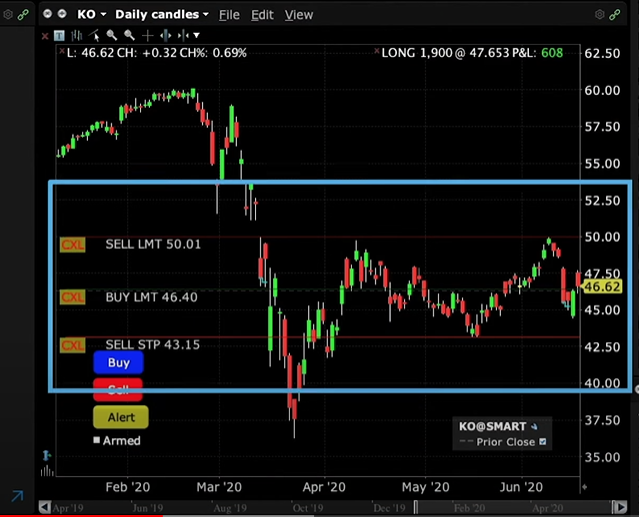
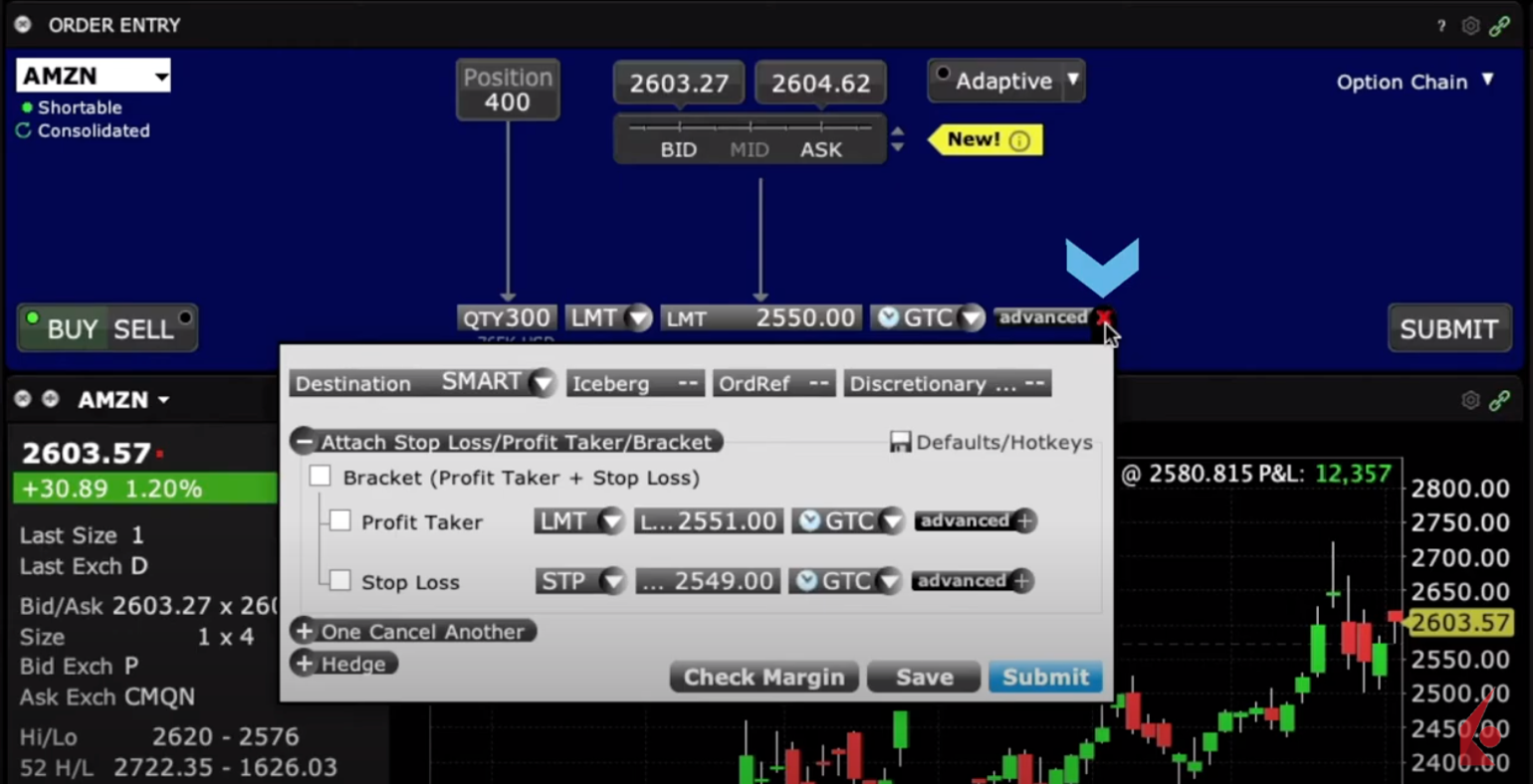 Selecting Attach will reveal the Bracket functionality, and by checking the Bracket box, the Profit Taker and Stop Loss fields will automatically become checked-off with the Order Entry panel now displaying the add-on +Bracket.
Selecting Attach will reveal the Bracket functionality, and by checking the Bracket box, the Profit Taker and Stop Loss fields will automatically become checked-off with the Order Entry panel now displaying the add-on +Bracket.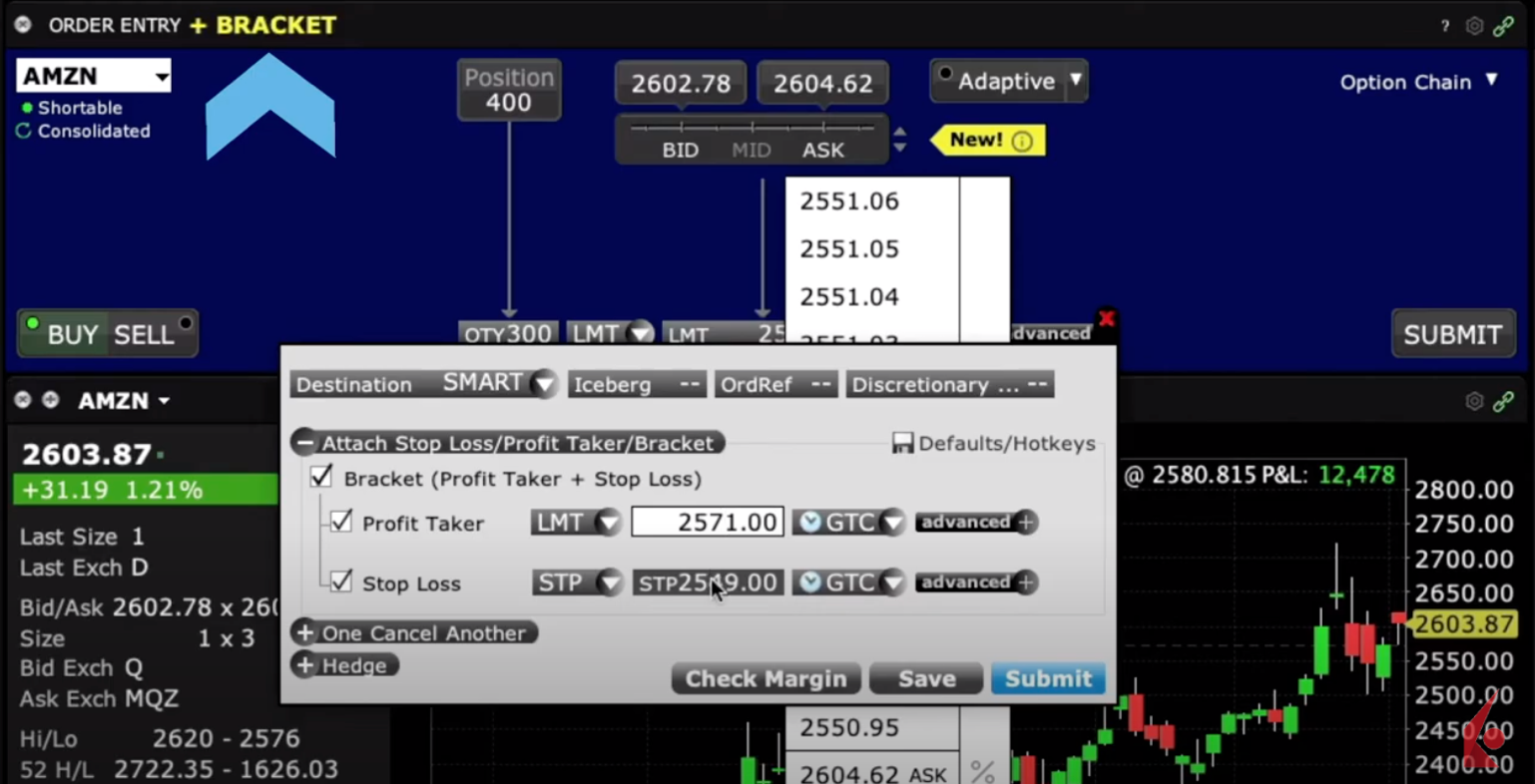 You’ll now want to input your desired price for the Profit Taker Limit order, as well as the price for your Stop Limit sell order and the time-in-force for each entry as necessary.
You’ll now want to input your desired price for the Profit Taker Limit order, as well as the price for your Stop Limit sell order and the time-in-force for each entry as necessary.









![[Gamma] Scalping Please [Gamma] Scalping Please](https://ibkrcampus.com/wp-content/smush-webp/2024/04/tir-featured-8-700x394.jpg.webp)




If I already own an option combo, can I set a bracket order and attach a profit taker and stop loss?
Hello Claudio, thank you for your question. In TWS (Mosaic), you can attach a Bracket order to a primary order by expanding the Advanced panel and selecting Attach Stop Loss/Profit Tacker/Bracket. Make a tick next to Bracket (Profit Taker + Stop Loss), enter the order parameters and submit. Please note that the primary order does not necessarily need to be a Limit order. The primary order type can be modified before submitting the bracket order. Please review this FAQ article for more information: https://www.ibkr.com/faq?id=35807587 We hope this helps!
Dear,
Is it possible to see the % of the potential profit/loss on the line of my buy lmt and buy stp for example?
Hello Dante, we want to respond quickly to your comment, but we’re not completely clear about the issue you’re raising. If you are willing to share more specific detail, just reply to this comment and we will get back to you as soon as we can. Thank you for reaching out.
Hola, buenos dias.
Es posible que la orden take profit no sea sobre el total de mi posicion? Es decir, si puedo elegir el porcentaje de mi posicion a ejecutar con la orden take profit.
Hello, thank you for reaching out. The Profit Taker order is designed to close out a profitable position. For a BUY parent order, the profit taker is a high-side sell order that uses the same order quantity as the parent, and a price offset by 1.00 (by default). For a SELL parent order, it’s a low-side buy order. For example, if you create an order to buy 300 IBM at 211.82 and attach a profit taker, the order will be to sell 300 IBM at 212.82. The order will be created but will not be submitted until the parent order fills. You can reset the limit price of the profit taker by tapping the Profit Taker limit price field and using the spinners to set the new price. We hope this helps!