Study Notes:
The TWS Option Liquidity Tool is a powerful tool that can be used to submit bids and offers in multiple strikes to the IBUSOPT destination. The IBUSOPT destination is used by clients who want to add liquidity and interact with Interactive Broker’s retail order flow. Orders routed to IBUSOPT are eligible to participate in an exchange auction to potentially fill against other Smart-routed marketable orders from Interactive Brokers’ clients. For more information on the IBUSOPT destination please see the Traders’ Academy lesson.
Why use the Option Liquidity Tool?
An investor would use the Interactive Brokers Option Liquidity Tool to submit bids and offers in between the NBBO and “split the spread” potentially getting a better-quality execution price.
The Option Liquidity Tool has three order settings:
- Buy and Sell Orders which will continuously post bids and offers. Investors may use this setting to capture the spread between the bid and ask aiming to continually buy and sell contracts to lock in the spread and may not be as concerned about market movement if they are continuing to interact with other IBKR clients and get filled on both bids and asks.
- Buy Orders which will post a bid or bids for the order size selected and then post offers as orders are being filled until the investor has bought the number of contracts and then sell them out to close the position.
- Sell Orders which works the same way as the Buy Orders setting but in reverse.
An investor may use just buy or just sell orders when they believe a market is going to move in a certain direction intraday and wants to take advantage of opening and closing a delta position, sometimes known as a “Round Trip” trade. For example, if the investor believes ABC stock is going to rise they may submit buy orders for calls or sell orders for puts, as the orders are filled the Option Liquidity Tool will begin to submit closing orders. If stock moved the direction the investor predicted they may profit from the option trade.
When an investor selects Buys and Sells they can set up the maximum amount of the delta position they are willing to hold and trade and choose between closing out the position completely or letting the bids and offers build positions based on those delta parameters. They can choose the number of strikes and choose between quoting calls, puts, or both. The investor can even trade stock in the underlying using the Option Liquidity Tool routing to the IBKR ATS. For more information on the IBKRATS please see the Traders’Academy lesson.
How to access the Option Liquidity Tool
The Option Liquidity Tool can be accessed in TWS Classic and Mosaic. In Mosaic click on the New Window button, scroll down to Option Tools area and hover over Advanced Option Tools. In the side-car window select Option Liquidity Tool.
What are the Areas of the Option Liquidity Tool?
In the top right-hand side of the Option Liquidity Tool the investor can add which underlying they want to trade options on. Click on the white box, type the symbol they want to trade and select stock. Directly below are the Quote panel, Statistics area.
How to configure the Option Liquidity Tool
Right below is the Trading section. This section is where the investor can configure the order and set limit exposures. There are three sections in the Trading area; Configure Order, Performance, and Limit Exposure.
What is in the Configure Order section?
There are three settings in the upper left underneath the Configure Order next to “Start with” the investor can use in the Option Liquidity Tool:
- Buy and Sell Orders
- Buy Orders
- Sell Orders
The investor can choose the order type and any offset they want when applicable.
The next column allows the investor to make various settings such as the order size, whether they want the other orders to reduce in size if trading more than one strike and choose the total group size. Hover over the question mark to get an explanation of what each configuration does. Please note that not all configurations are valid for each order choice and only the invalid ones will be greyed out and non-selectable.
Continuing over to the right is the Performance section. In this area the investor can see the overall P&L, Delta, of the strategy as well as the aggregate P&L and Deltas if running multiple strategies at once.
The next panel down is the Limit Exposure section. In this section the investor can choose the maximum Delta or Delta Dollars for the overall position, strategy, strike, as well as number of calls and or puts, and maximum loss. The limits look at the Net values not the Gross. Any choice that isn’t valid for the order will be greyed out.
The investor may also choose to stop issuing orders or liquidate their position when a limit is reached or automatically liquidate their positions prior to the market closing.
Creating orders in the Option Liquidity Tool
In the following example the investor wants to set-up buy and sell orders in Nvidia to trade both calls and puts with a focus on two sided trading between the bid and ask spread, in which they will posts bids and asks for multiple strikes, setting a limit on the maximum delta exposure they want, and automatically liquidate their positions prior to the close.
First, they start by typing “NVDA” in the white box in the upper left-hand corner and selecting stock smart. Next in the Trading section in the configure order area they select “Buy and Sell Orders,” choose the order type, and select the offset.
In the column to the right the investor can select the order size, in this case they select “10” and choose if they want the other orders to reduce or to always bid and offer for the full size. “Trade Options” should be checked, and the investor can choose whether they want to trade the underlying as well.
In the Limit exposure section, the investor checks Maximum Strategy which will limit the Net Strategy Delta and chooses to set the limit based on delta or delta dollars. Delta dollars are calculated by multiplying the delta times the underlying price. The investor chooses delta and enters 5,000. To the far right the investor checks the box next to Automatically liquidate positions, enters in 120 seconds and chooses market orders.
Selecting strikes to trade in the Option Liquidity Tool
Once the order has been configured the investor selects the expiration or expirations and strikes that they want to trade in the Option Liquidity Tool by clicking on the white box on the strike line. The investor can choose to trade calls, puts or both and select multiple expirations.
When ready to enact the Option Liquidity Tool they click the green “Start” button to begin sending orders. The strategy’s progress can be monitored under the performance section.
The strategy can be cancelled at any time by clicking on the red “Stop” button.
Trading multiple strategies at the same time
An investor can trade multiple strategies using the Option Liquidity Tool. To add an additional strategy, they click on “Tabs” in the upper left-hand corner and select “Add New Strategy” and a new tab will appear. Type the symbol into the upper left-hand corner, select stock Smart and the investor can choose whichever configurations they prefer to use. The investor can set the Global Maximum Exposure to limit the overall delta dollars for all strategies.
Monitoring positions form the Option Liquidity Tool
The positions built through the Option Liquidity Tool can be sorted in the Monitor Portfolio tab by clicking on Financial Instrument and selecting one of the “Sort by Strategy” choices. The positions will appear under the Symbol – OptLiq in the monitor panel.
The Interactive Brokers Option Liquidity Tool is a powerful tool for investors looking to send orders for one or more strikes at a time and interact with other IBKR clients potentially getting filled between the NBBO while limiting the overall delta exposure of the position.
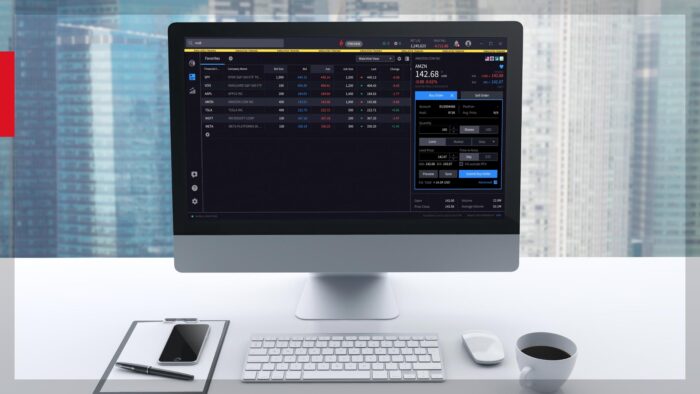
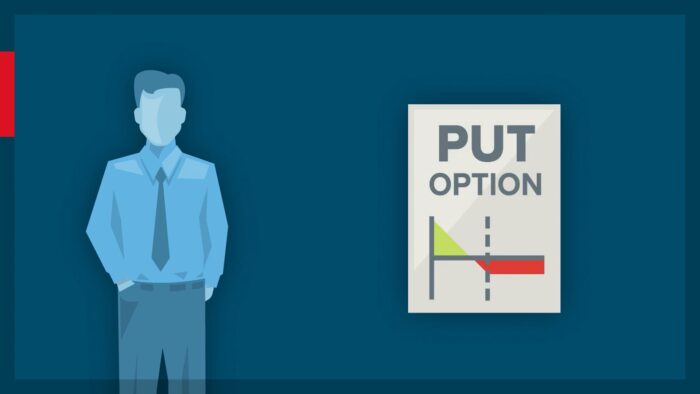













Join The Conversation
If you have a general question, it may already be covered in our FAQs. If you have an account-specific question or concern, please reach out to Client Services.