Study Notes:
Logging in to Client Portal
Interactive Brokers’ Client Portal allows investors to manage various aspects of their account through a single login. To access Client Portal, select the Log In button in the upper right hand corner of any page at interactivebrokers.com, followed by Portal Login. Investors will enter their username and password and select Login.
Client Portal Home Page – Your Portfolio
The Home Page of the Client Portal provides a high-level overview of the investor’s account and is divided into two sections: Your Portfolio and Your Dashboard. The left side of the Portfolio section will display values for Settled Cash, Buying Power, and Dividends, as well as the option to make a Deposit or Withdrawal. The right side of the Portfolio section contains a portfolio graph.
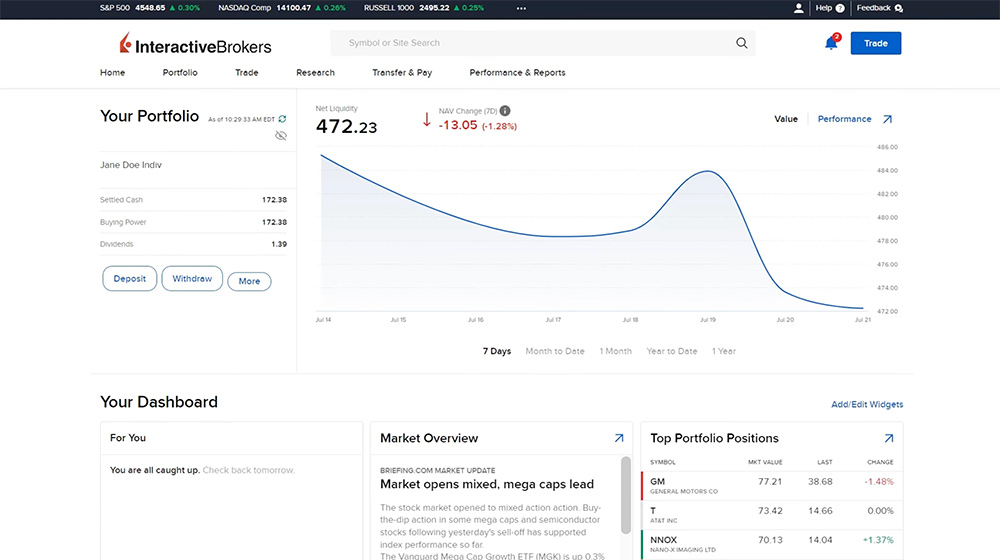
First, the investor has the option to select Value or Performance in the upper right of the chart.
- Value will display the graph based off the account’s Net Asset Value for the selected time period, as well as values for Net Liquidity and Change in Net Asset Value (NAV).
- Performance will provide the investor with a Portfolio Performance graph for the selected time period, as well as values for Net Liquidity and Rate of Return. Investors can select a benchmark from the dropdown menu to compare their portfolio performance to.
To adjust the time period, the investor chooses from the five options along the bottom of the graph. One Week, Month-to-Date, One Month, Year-to-Date, or One Year. The available time periods will differ depending on which selection of Value or Performance the investor has made. Investors can select the blue arrow icon in the upper right of the graph to expand, which will bring them to the Performance tab of the Portfolio page.
Client Portal Home Page – Your Dashboard
The Dashboard is made up of multiple informational widgets. Information displayed contains news, portfolio data, or information from IBKR. The dashboard widgets are customizable by selecting the Add/Edit Widgetsbutton. In the popup window, investors can select the green plus sign button to select any widgets they wish to add, or the red minus icon to remove any selected widgets. Investors can use the three lines icon to adjust the order the widgets are displayed in and select Save when it is configured to their liking. Many widgets contain a blue arrow icon in the upper right corner. Select the blue arrow to expand the widget and view further details. For example, selecting the blue arrow icon in the Portfolio Positions widget will bring the investor to the Portfolio page of the Client Portal.
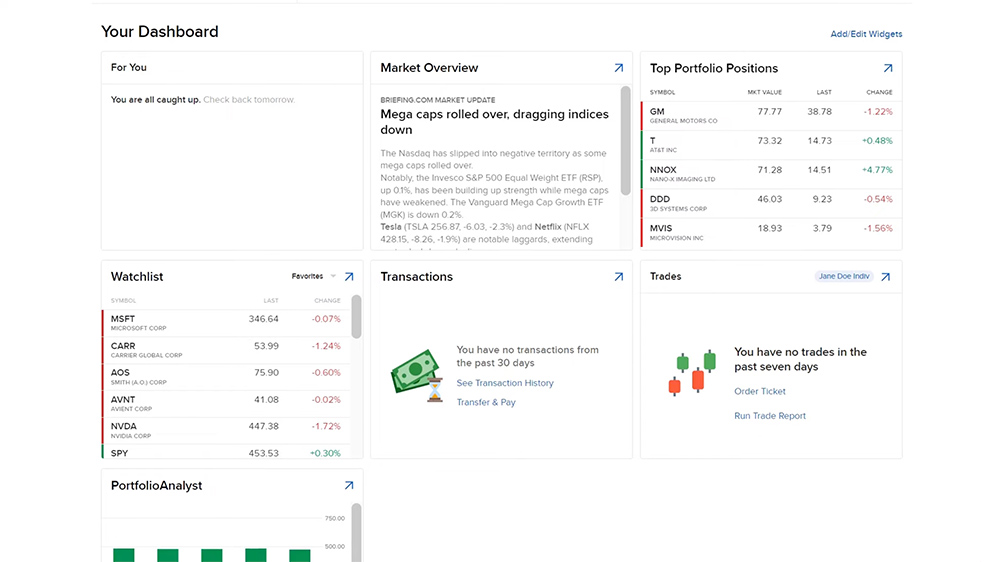
Portfolio
Investors can also access the Portfolio page by selecting the Portfolio button from the menu along the top of the page. The top of the Portfolio screen will display Net Liquidity, Daily P&L, Unrealized P&L, and Excess Liquidity. The investor can select the Details button to view additional account balances and margin requirements. The Portfolio page consists of four tabs: Positions, Performance, Cash Report, and Impact Dashboard.
- The Positions screen will display each position in the investor’s portfolio along with any data columns the investor chooses from the three dots icon in the upper right of the screen. The investor will select the three dots, followed by Edit Columns and select the plus sign next to columns they wish to add. The column order can be adjusted using the three lines icon and, once complete, select Save.
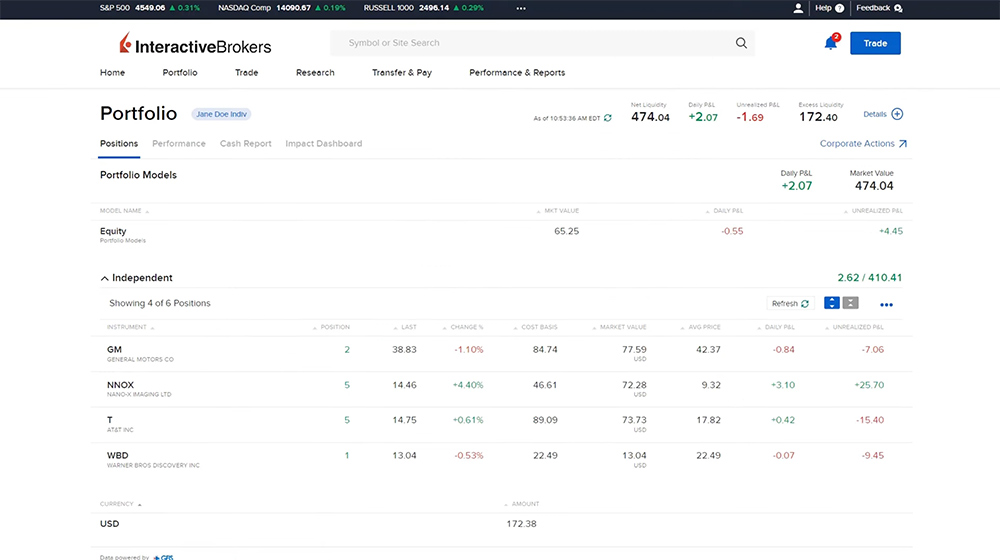
- The Performance screen will display the portfolio performance chart from the Home page, along with Portfolio Allocation data down below. Investors can view their Portfolio Allocation broken down by Asset Class, Sector, and Industry.
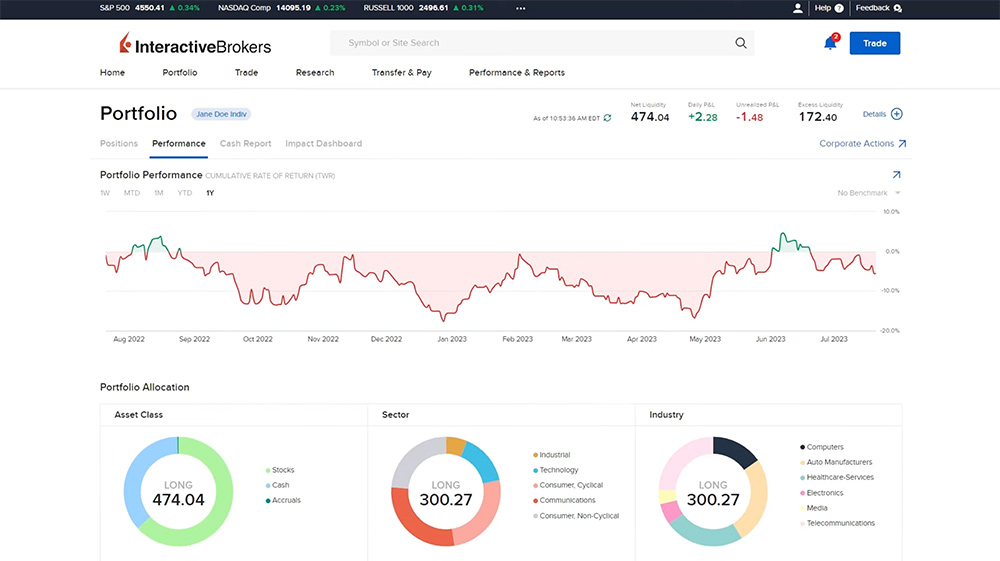
- The Cash Report screen will display any currency balances in the portfolio, as well as total cash. The investor will have the option to Deposit Funds or Withdraw Funds, which we will cover in a later lesson. If the investor wishes to convert any currency balances, they can select the Convert Currency button or the Convert All button to convert all currency balances to the base currency of the account.
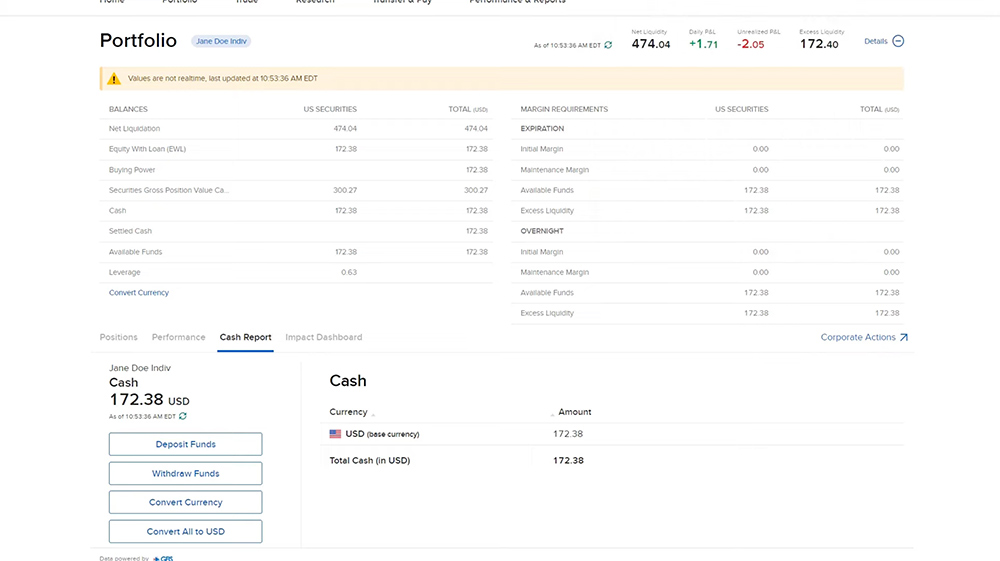
- The Impact Dashboard allows the investor to identify values that are important to them, tag practices they find objectionable, and ensure that their current and future investments reflect their values.
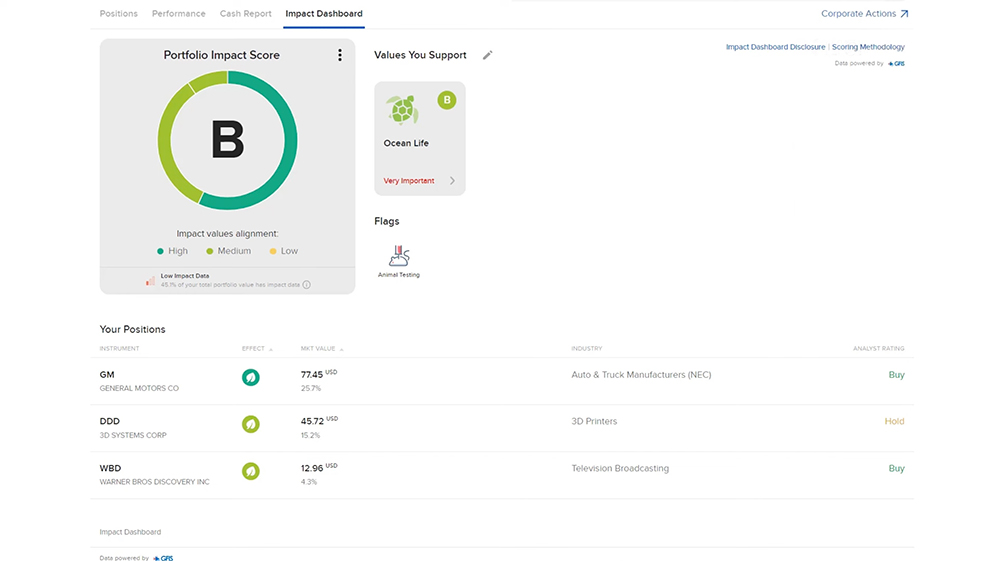
In later lessons we will cover how to fund the account, trade through the Client Portal, utilize Interactive Brokers’ research and reporting tools, and navigating through various account settings and support tools.
Resources:











![[Gamma] Scalping Please [Gamma] Scalping Please](https://ibkrcampus.com/wp-content/smush-webp/2024/04/tir-featured-8-700x394.jpg.webp)



I think this design is already updated. It would be good to upload a new tutorial video, this one can be quite confusing.
Thank you, Martin. This feedback will be passed along to the appropriate team.
Good day. I need your help. I am your client. I opened an account for about 3 years. I don’t speak English. I speak Ukrainian and Russian. I can’t log into the Yasvia account – I don’t remember the password or the login. Who can help me? What phone number can I use to call back? There were no transactions on the account. Will I be charged subscription fee for account maintenance? I live in Ukraine.
Thank you.
noranet@ukr/net
Hello, thank you for reaching out. For this persistent login issue, please call our Client Services team during operating hours for this situation. We have multiple phone lines available: http://spr.ly/IBKR_ClientServicesCampus
IBKR DOES NOT reset passwords, provide usernames or unlock accounts via e-mail or chat. Thank you for understanding.
There are no fees to open an account with IBKR. There are no custodian, trading platform or monthly activity fees for clients except for ISA accounts. However, there are some specific fees related to products or events that you can see on this webpage: https://spr.ly/OtherFeescampus